This is due to the restriction on some Android devices that prevent the app from starting itself in the background.
To remove these restriction, please check this: https://dontkillmyapp.com/
For more help, please contact for support: thanhhai08sk@gmail.com
If the app is still syncing, please wait until sync is done and check again
If the app still fails to detect your subscription. Users with multiple Google accounts in the Google Play Store may experience this issue. Please try the following steps to force Google Play Store to default to the correct account:
1. Uninstall the app on the phone.
2. Go to the Play Store site in your web browser and find the app.
3. Make sure you're logged into the website with the right account.
4. Install the app through the Play Store from a Web Browser. (Note: Do not do this through the Mobile App)
Select your mobile device and click Install. Wait a minute for the app to install on your device.
For more help, please contact for support: thanhhai08sk@gmail.com
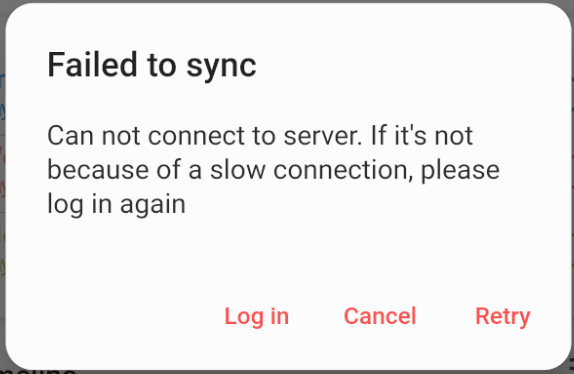
This could happen either by poor internet connection or communication issue with the database.
If your internet is not stable
You can ignore this and continue to use the app. The next time you open it with a good connection, the app should be able to sync all the changes that you made.
If there's no problem with your internet
Press "Log in" and log in with your account.
If it doesn't help, please follow these steps:
1. Open your device settings -> Apps
2. Find Journal it! and Google Play Service -> Data -> Clear cache
3. Restart your phone and try to sync again
For more information: Data and sync